RustDesk is a free and open-source remote desktop software that is rapidly gaining recognition and trust across the computing world. While many users may not realize it, most other remote desktop applications are commercial products. Although they may permit occasional use without cost, they are typically not free for commercial purposes—and may impose limitations or abruptly terminate sessions.
Given the wide range of similar tools available, it’s essential to standardize our remote support procedures using the most reliable and reputable option currently available. RustDesk stands out as a top choice, enabling us to provide consistent and dependable support to our customers.
Download
To get started, download RustDesk from the official website.
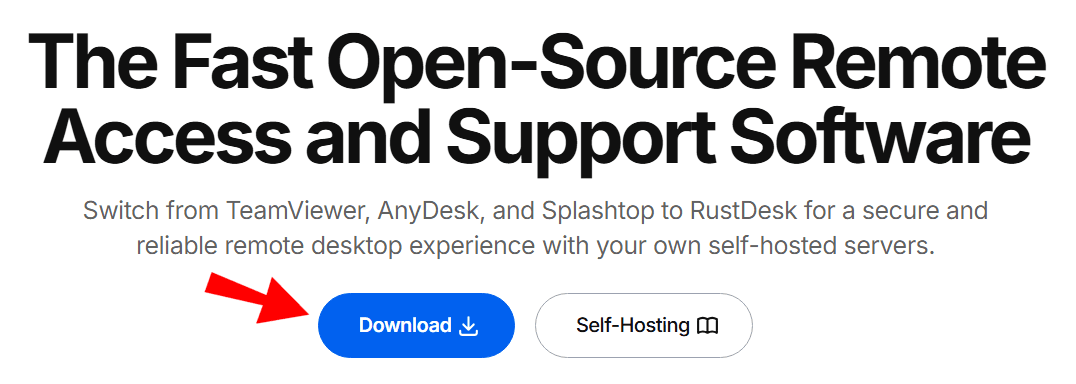
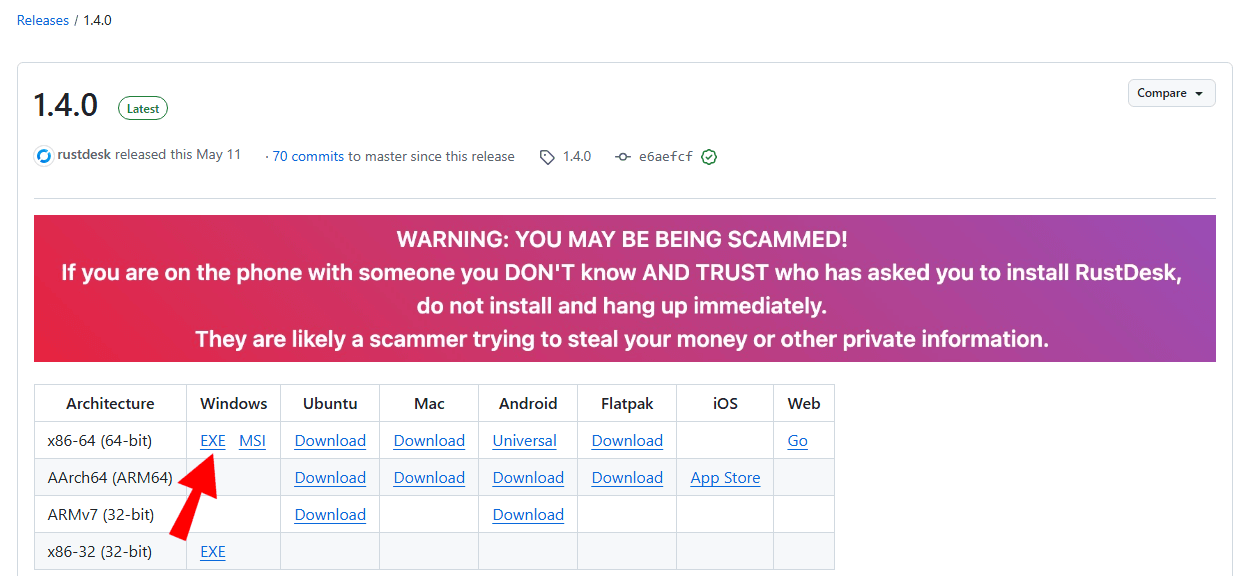
While you can run RustDesk directly, certain functions—especially on the remote side—may not work correctly due to User Account Control (UAC) restrictions. To ensure a smooth remote access session, we strongly recommend installing the application. Simply launch the downloaded file, click the Install button and proceed with the default settings.
Installation and configuration
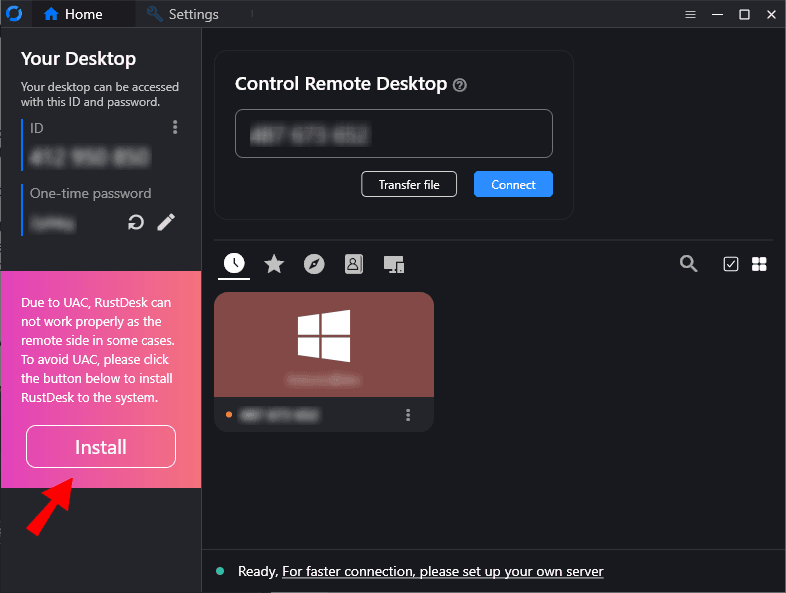
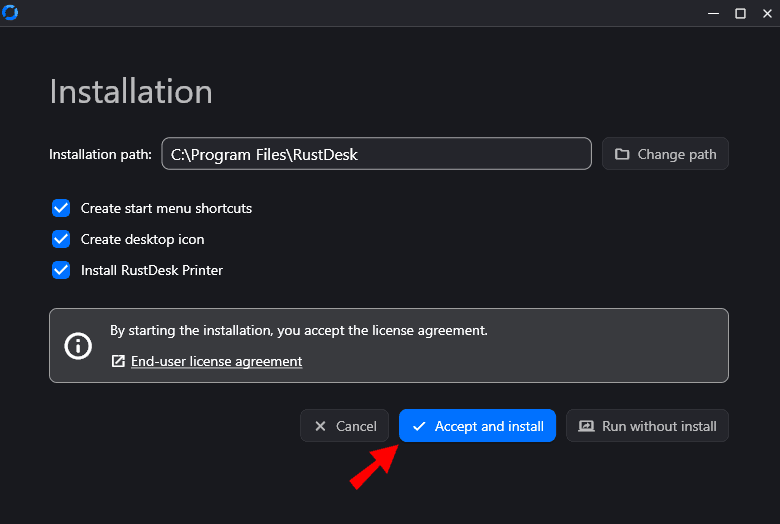
Starting a remote support session
Once the application is restarted, please send us your ID together with your one-time password to support@winjay.com

Optionally, if you have a chance, we recommend launching RustDesk on a secondary PC or Android device to make sure the connection is working. Once connected, also try perform a few quick checks from the secondary device such as:
– Run the Task Manager
– Access Device Manager
– Try to copy a file into the C:\Program Files directory
These simple tests help ensure you’ll have full remote access for all necessary support actions and that eventual security tools like Anti-Malware applications will not interfere with the connection. If that happens, consider temporarily disabling them during the remote session to allow seamless access.