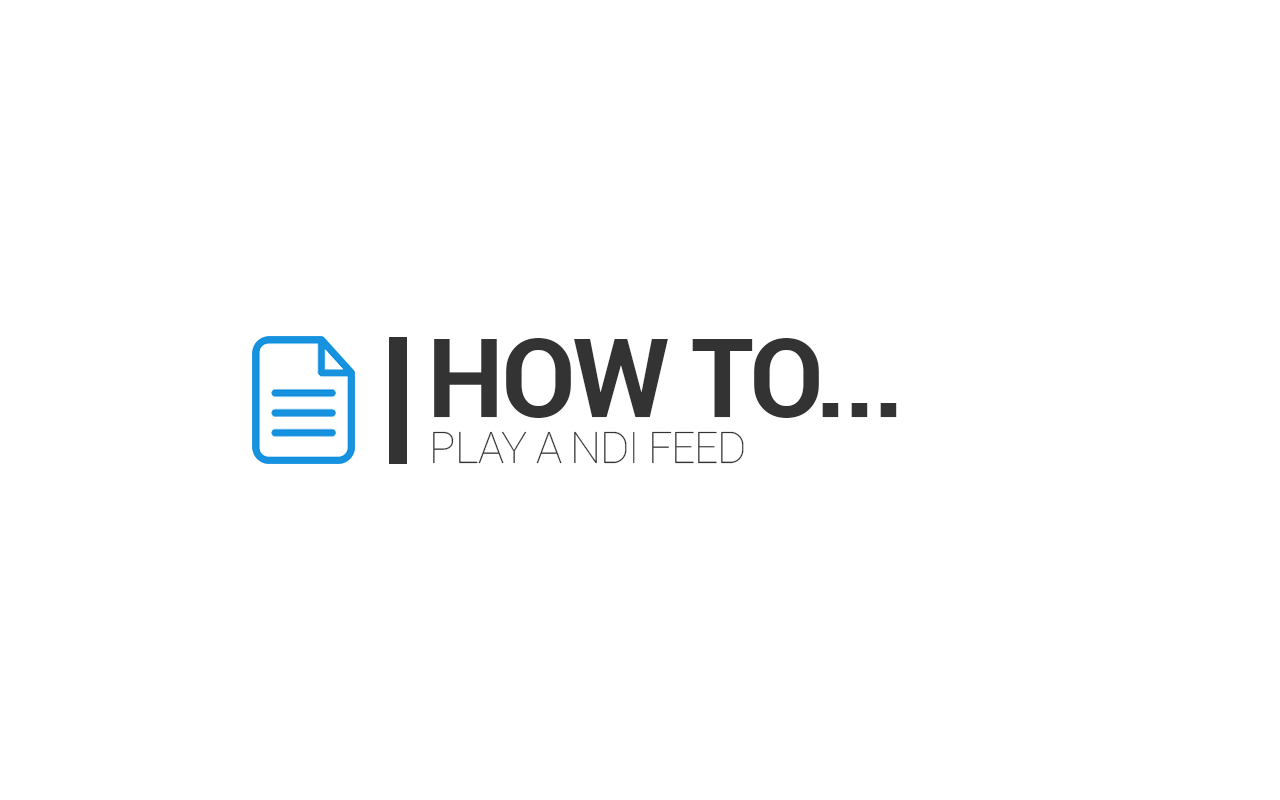This guide explains how to play an external feed received from OBS (Open Broadcaster Software) through NDI technology.
Please follow the steps below:
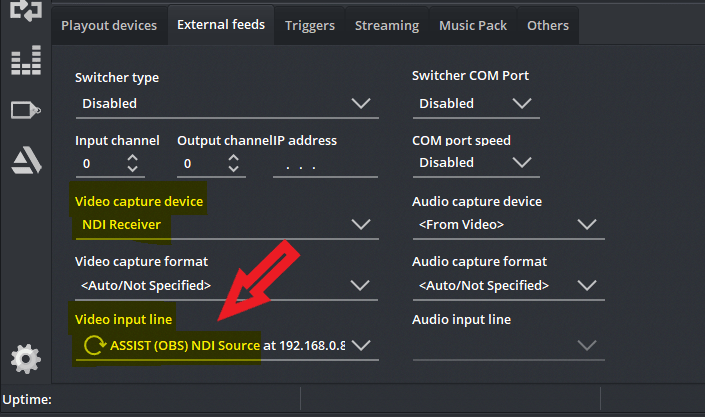
Open the MoviejaySX playout and click on the Setup button, then click on the External Feeds submenu.
In Video capture device drop-down menu, select “NDI Receiver” that allows to MoviejaySX playout to receive any NDI source.
After that, in Video input line click on the R (Refresh) button to update/refresh the NDI available inputs list, then choose the “OBS NDI Source”, click OK to save changes.

With MoviejaySX playout is possible to preview any input signal by clicking on the preview button (as shown in the image above).
A new window will appear, showing the current line in signal in preview mode.

Now let’s see how to play our line in from the OBS.
Click on the Add file button, select Command button on the top left, then select “Netplay” in the Event type drop-down menu.
Click on the OBJ button and select “MoviejaySX Live input” in the drop-down menu, then set the length of this event (like the image above).
Finally, click OK to confirm.

As you can see in the image above, the line input has been loaded on the air.
For more details please visit our website: https://www.winjay.com
Do you want to try MoviejaySX playout solution? Please ask us a Demo version or rent a full version for just 1 month
Do you want to find out if it is better to buy a Software License or rent one?
Then I suggest you read this article:
Do you really believe that buying software is still the best option? In this article, you will find the answers to all your questions.
However, if you wish to purchase an unlimited license, please contact our sales department at sales@winjay.it, specifying which type of TV Station you have and we will send you a customized quotation according to your needs.